Electronic bag tags
We are excited to be the first U.S. airline to use electronic bag tags, allowing our guests to skip the step of printing traditional bag tags at the airport.
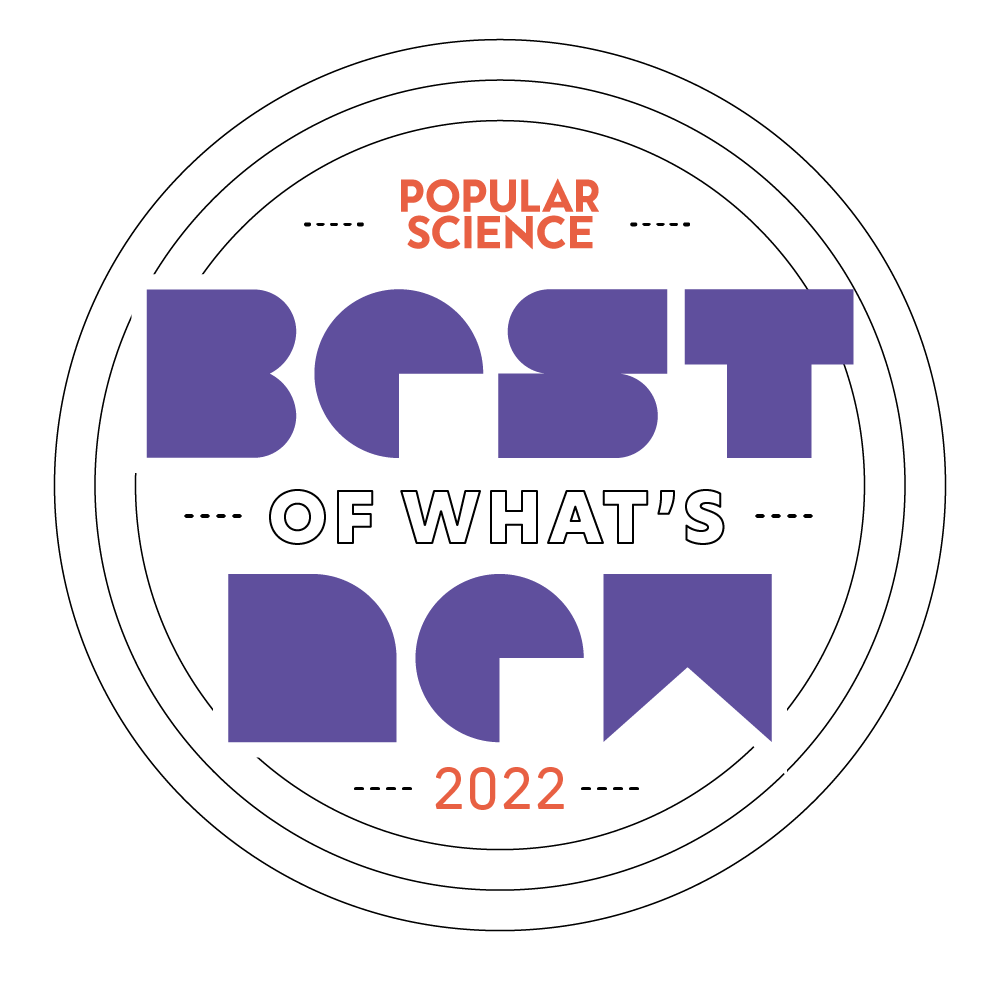
Who can use an electronic bag tag?
Electronic bag tags may be used on Alaska Airlines when the following conditions apply:
- Your cell phone is capable of Near Field Communication (NFC) and Bluetooth 4.0, like an iPhone SE (2nd gen) / iPhone 7 or later or a Samsung A51 or later.
- You are using a recent version of the Alaska Airlines mobile app to check in. (Android version 4.19.0 / iOS version 5.19.0 or newer) .
- You are traveling solely within the United States on Alaska Airlines and Alaska flights operated by Horizon or SkyWest
How to set up and use your electronic bag tag.
Enable your mobile app and attach your electronic bag tag.
Before using your device, you will need to enable the electronic bag tag feature in your Alaska Airlines app.
Android
- Open the Alaska Airlines mobile app.
- Open the hamburger menu in the top left corner of your app, scroll down and select "About"
- Ensure your app reads version 4.19.0 or newer.
- If using an older version of the app, please go to the Play Store to download the current version.
- Open the hamburger menu in the top left corner of your app, scroll down and select "Settings".
- Enable the electronic bag tag feature.
iOS
- Open the Alaska Airlines mobile app.
- Select More from the bottom right of your screen, then scroll down and select About
- Ensure your app reads version 5.19.0 or newer.
- If using an older version of the app, please go to the App Store to download the current version.
- Select More from the bottom right of your screen, scroll down to select Settings, then select Electronic Bag Tag .
- Enable the electronic bag tag feature.
Attaching the device to your bag
- Center the device on the top handle of your luggage
- Tighten and secure with the zip-tie attached to the device.
Check in and activate your electronic bag tag.
When it's time to fly, check in for your flight on your Alaska Airlines mobile app.
If your trip is eligible for electronic bag tag use, your app will walk you through the simple steps to activate your tag.
A fully updated electronic bag tag will display your name and flight information in clear black font on a white background.
If your screen appears dim or blurry, or the bag information displays in white font on a black background with green bars along the side, please update your tag again.
If you have trouble getting your phone to sync with the device, try changing the placement of your phone. The blue light at the top of the device will stay solidly illuminated when your phone is properly placed on the electronic bag tag. More tips for placement are available in the FAQ below.
Head to the airport bag drop area.
Byypass the bag tag station and head straight to the bag drop area. Be sure to have your ID ready for the agent who is accepting your bag.
Make sure that all of your checked luggage has been received by Alaska Airlines no later than the specific check-in cut-off time for your departure airport.
Baggage acceptance hours vary by airport. Please visit the airport guides for ticket counter hours.
New features and updates
If you have an original Alaska Airlines electronic bag tag with a black strap and removal tool, complimentary replacement straps are now available. Please have your device available as you'll need to enter the device ID to order.
How can I get an electronic bag tag?
We have a limited release available for sale. Orderan electronic bag tag. "This indicates a link to an external site that may not meet accessibility guidelines."
Why wasnt I given the option to use my electronic bag tag during check-in?
If you have an electronic bag tag and were not offered the option to use it during check-in, please check the following:
- Is your phone's Bluetooth signal turned on?
- Is the electronic bag tag feature enabled in your Alaska Airlines app?
- Do all the conditions of your journey qualify for use?
If all of the above conditions were met, please report the issue to BAGTAG customer support. "This indicates a link to an external site that may not meet accessibility guidelines." and include your confirmation code, trip details, phone type, and Alaska app version.
Why wont it power on? | It doesn't work | Error 99
The only time your phone will connect to the electronic bag tag is during the check-in window of your next flight. If the app has offered you the option to use your electronic bag tag during check-in, but your phone and the device aren't communicating, its very likely an issue of placement.
If you received "Error 99" it means your phone wasn't able to stay connected with your device.
If you're having trouble getting your phone and device to connect, try the following:
- Ensure that you're using versions Android 4.19.0 & iOS 5.19.0 or newer of the mobile app.
- Remove your phone case. You will likely only need to do this the first time, while you find the best placement between your phone and the device, but thicker phone cases may be inhibiting your phone's ability to power and connect to the device.
- Ensure that your phone is laying flat against the electronic bag tag, with the screen facing out so you can see any prompts from the mobile app.
-
Locate the NFC symbols on the electronic bag tag — about halfway down on each side of the screen. You'll need to align your phone's NFC antenna with this spot.
- On IOS devices, the NFC antenna is generally located in the top right corner of the phone. Align the top of your phone across the middle of the electronic bag tag.
- On Android devices, the NFC antenna is generally located in the middle of the phone. Align the middle of your phone to the middle of the electronic bag tag. For larger devices, rotate the phone 90 degrees so you can still see the blue light at the top of the electronic bag tag.
- If the blue light doesn't illuminate or is flickering, make slow, small adjustments to your phone's placement until you see a solid blue light.
- Wait a few seconds after your mobile app indicates a successful update before moving the phone.
Still struggling? Please report the issue to BAGTAG customer support. "This indicates a link to an external site that may not meet accessibility guidelines." and include your confirmation code, trip details, phone type, and Alaska app version.
Why is my electronic bag tag screen dim, blurry, or inverted?
A fully updated electronic bag tag will display your name and flight information in clear black font on a white background.
Occasionally the Alaska app displays the successful update message prematurely, or the connection between the phone and device is broken just before the update is fully completed. This will result in a dim or blurry screen, or a screen that displays the flight information in white font on a black background. If you are able to see vertical green bars along the sides of the screen, your device has not fully updated.
If this happens please update your electronic bag tag again and leave your phone connected to the device for 5 seconds after you receive the successful update message.
How do I clear the screen after I fly?
Android
- Open the Alaska Airlines mobile app.
- Open the hamburger menu in the top left corner of your app, scroll down and select "About"
- Ensure your app reads version 4.19.0 or newer.
- If using an older version of the app, please go to the Play Store to download the current version.
- Open the hamburger menu in the top left corner of your app, scroll down and select "Settings".
- Select "Reset electronic bag tag" and follow the instructions on the screen..
iOS
- Open the Alaska Airlines mobile app.
- Select More from the bottom right of your screen, then scroll down and select About
- Ensure your app reads version 5.19.0 or newer.
- If using an older version of the app, please go to the App Store to download the current version.
- Select "More" from the bottom right of your screen, scroll down to select Settings, then select Electronic Bag Tag .
- Select "Reset electronic bag tag" and follow the instructions on the screen..
How do I get the tag off my bag?
The original Alaska Airlines electronic bag tag came with a black strap and removal tool that were admittedly difficult to use. We have since upgraded to a more flexible strap with a buckle that doesn't require a removal tool.
If you have an original Alaska Airlines electronic bag tag with a black strap and removal tool, complimentary replacement straps are now available. Please have your device available as you'll need to enter the device ID to order.
What do I do about a lost or damaged electronic bag tag?
If your electronic bag tag is damaged or separated from your bag while in the airline's control, please contact BAGTAG customer support. "This indicates a link to an external site that may not meet accessibility guidelines."
Can a friend or family member use my electronic bag tag?
Yes! If a friend or loved one is traveling and their phone, app, and their trip meets all of the conditions for use, then they can use the electronic bag tag.
Can't find the answer to your question?
Please visit BAGTAG customer support. "This indicates a link to an external site that may not meet accessibility guidelines."
Please provide as much detail as you can, including phone model, Alaska app version, your Mileage Plan number, confirmation code, and baggage claim check number where applicable.
Please note: For questions or concerns not relating to electronic bag tags, please contact us through our official guest care channels.
Place an identification tag inside your bag.
In the rare event that your bag is misplaced, this free downloadable tag will make the identification and return process quicker. Simply complete the form and place it inside your bag.
Download a baggage ID tag. (PDF File is 343K)
